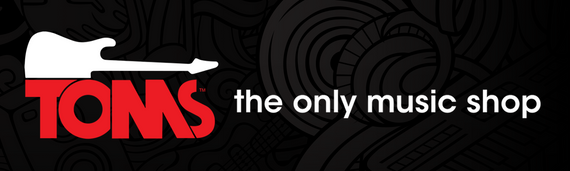If you are looking for a portable and affordable solution to record your music, podcasts, or voice-overs, you might be interested in the Studio In A Bag from TOMS - The Only Music Shop. This bundle of essential recording tools fits inside a convenient carry bag. In this article, we will discuss what's inside the bag, highlight the features of each tool, and explain how easy it is to set up your own studio anywhere.
Contents of the Bag
The Studio In A Bag contains four main components: a keyboard controller, a headset, an audio interface, and a microphone. These are all from M-Audio, a leading brand in music technology that offers high-quality products at affordable prices.
M-Audio Keystation Mini 32
The M-Audio Keystation Mini 32 is a compact and portable keyboard controller that lets you play and record melodies, chords, and beats on your computer or mobile device. It has 32 velocity-sensitive mini keys that respond to your touch and expression. It also has pitch bend, modulation, and octave buttons for added control and creativity. The Keystation Mini 32 connects to your device via USB and works with most popular music software such as GarageBand, Ableton Live, Pro Tools, Logic Pro X, Cubase, FL Studio, and more.
M-Audio HDH40 headset
The M-Audio HDH40 headset is a professional-grade headset that delivers clear and accurate sound for monitoring your recordings. It has large 40mm drivers that provide deep bass and crisp highs. It also has an adjustable headband and soft ear cushions for comfort and isolation. The HDH40 headset comes with two detachable cables: one with a built-in microphone for making calls or voice-overs; and one with a 1/4" adapter for connecting to audio interfaces or mixers.
M-Audio Air 192|4 4-channel audio interface
The M-Audio Air 192|4 is a versatile and powerful audio interface that allows you to connect your instruments, microphones, and speakers to your computer or mobile device. It has two combo inputs (XLR/TRS) that can accommodate both mic-level and line-level signals; two balanced outputs (TRS) that can connect to studio monitors or headphones; MIDI input/output
for connecting external MIDI devices; USB-C port for high-speed data transfer; and phantom power (+48V) for condenser microphones. The Air 192|4 also comes with a software bundle that includes:
- Pro Tools First M-Audio Edition,
- Ableton Live Lite,
- Eleven Lite,
- Avid Effects Collection,
- AIR Music Technology Creative FX Collection Plus,
- AIR Music Technology Xpand!2
- AIR Music Technology Mini Grand
- AIR Music Technology Vacuum
- AIR Music Technology BOOM
- 2GB of Touch Loops content
M-Audio Nova Black condenser microphone
The M-Audio Nova Black is a large-diaphragm condenser microphone that captures every nuance of your voice or instrument with clarity and detail. It has a cardioid polar pattern that rejects unwanted noise from the sides and rear; a wide frequency response (20Hz-18kHz) that covers the full audible spectrum; a high sensitivity (-38dBV) that ensures optimal signal level;
and low self-noise (16dBA) that minimizes background hiss. The Nova Black also comes with a hard mount and an XLR cable.
Setup of the Studio In A Bag
One of the best features of Studio In A Bag is how easy it is to set up anywhere you want. All you need is a computer or mobile device with an available USB port (or an optional power adapter), some free space on your desk or table, and some creativity.
Here are the steps to set up your Studio In A Bag:
- Connect the Air 192|4 audio interface to your computer or mobile device via USB-C cable.
- Connect the Nova Black microphone to one of the combo inputs on the Air 192|4 using the XLR cable.
- Connect the HDH40 headset to one of the balanced outputs on the Air 192|4 using either cable depending on whether you need a microphone or not.
- Connect the Keystation Mini 32 keyboard controller to another USB port on your computer or mobile device using another USB-C cable.
- Install any drivers or software required by your device or operating system.
- Launch your preferred music software (such as Pro Tools First M-Audio Edition) and select Air 192|4 as your input/output device.
- Adjust any settings as necessary, such as sample rate, buffer size, and input/output levels, to optimise performance and sound quality.
- Connect any additional MIDI devices, such as drum machines or synthesizers, to the Air 192|4's MIDI input/output ports if needed.
- Enable phantom power (+48V) on the Air 192|4 if you are using a condenser microphone like the Nova Black. Make sure to lower the gain on the interface before enabling phantom power to avoid potential damage to your microphone or interface.
- Set up the microphone in the desired position, considering factors such as distance from the sound source, angle, and room acoustics. Using a pop filter can help reduce plosive sounds (like "P" and "B") and improve overall recording quality.
- Set up the keyboard controller in a comfortable position for playing and ensure that it is recognised by your music software. You may need to configure the MIDI settings within the software to enable communication between the Keystation Mini 32 and your virtual instruments.
- Test your connections and levels by recording a short sample of audio in your music software. Adjust the input gain on the Air 192|4 interface to ensure a strong and clear signal without clipping or distortion. Similarly, check that the output levels are comfortable for monitoring through the HDH40 headset.
- If you're recording multiple instruments or sources, create separate audio tracks in your software for each input. This will allow you to mix and process each sound individually for better control and flexibility.
- Familiarise yourself with the various features and functions of your music software, such as recording, editing, mixing, and exporting. Consult the software's documentation or online tutorials if you need assistance.
- Once you are satisfied with your setup, begin recording your music, podcast, or voice-over. Remember to save your project frequently and create backups to prevent data loss.
- As you become more comfortable with your Studio In A Bag, explore the different software and plugins included in the bundle to expand your creative possibilities. These tools can help you shape your sound with effects, virtual instruments, and more.
- When you are finished recording, mix and master your project to ensure a polished and professional final product. Mixing involves adjusting levels, panning, and applying effects to achieve a balanced and cohesive sound, while mastering focuses on optimising the overall loudness, EQ, and dynamics for playback on various platforms and devices.
- Finally, export your completed project as an audio file (e.g., WAV, MP3, or AIFF) or other formats depending on your needs. Share your music, podcast, or voice-over with the world by uploading it to streaming platforms, distributing it through social media, or submitting it to clients or collaborators.
- Don't forget to pack up your Studio In A Bag when you're done. The convenient carry bag makes it easy to transport your recording setup to different locations, ensuring that you're always ready to create whenever and wherever inspiration strikes.
In conclusion, the Studio In A Bag from TOMS - The Only Music Shop provides an affordable and portable solution for recording music, podcasts, and voice-overs. With its high-quality components from M-Audio, easy setup process, and compatibility with the most popular music software, this bundle offers everything you need to produce professional-sounding recordings on-the-go. Whether you're a musician, podcaster, voice-over artist, or content creator, the Studio In A Bag is a valuable addition to your creative toolkit, allowing you to capture your ideas and share them with the world, no matter where you are. Happy recording!